How to Backup Files in your Store
Andy
Last Update há 4 anos
Backing up your files can prevent the loss of data. You should store your backups in more than one location, off-site. It is also a very good idea to practice restoring your files in a mock-data-loss scenario. Document this process thoroughly (and refer to this support article) so that in a real emergency, you are able to restore your systems as fast as possible using good instructions.
Before making any custom changes in HTML or installing a new theme, it is also recommended to backup your store files. Follow these steps to back up your store. Log in to your admin panel dashboard and:
- Hover over the gear icon [1].
- Choose Settings [2] on the drop-down list and,
- Navigate to the left sidebar of the page and click Template Preferences [3]:
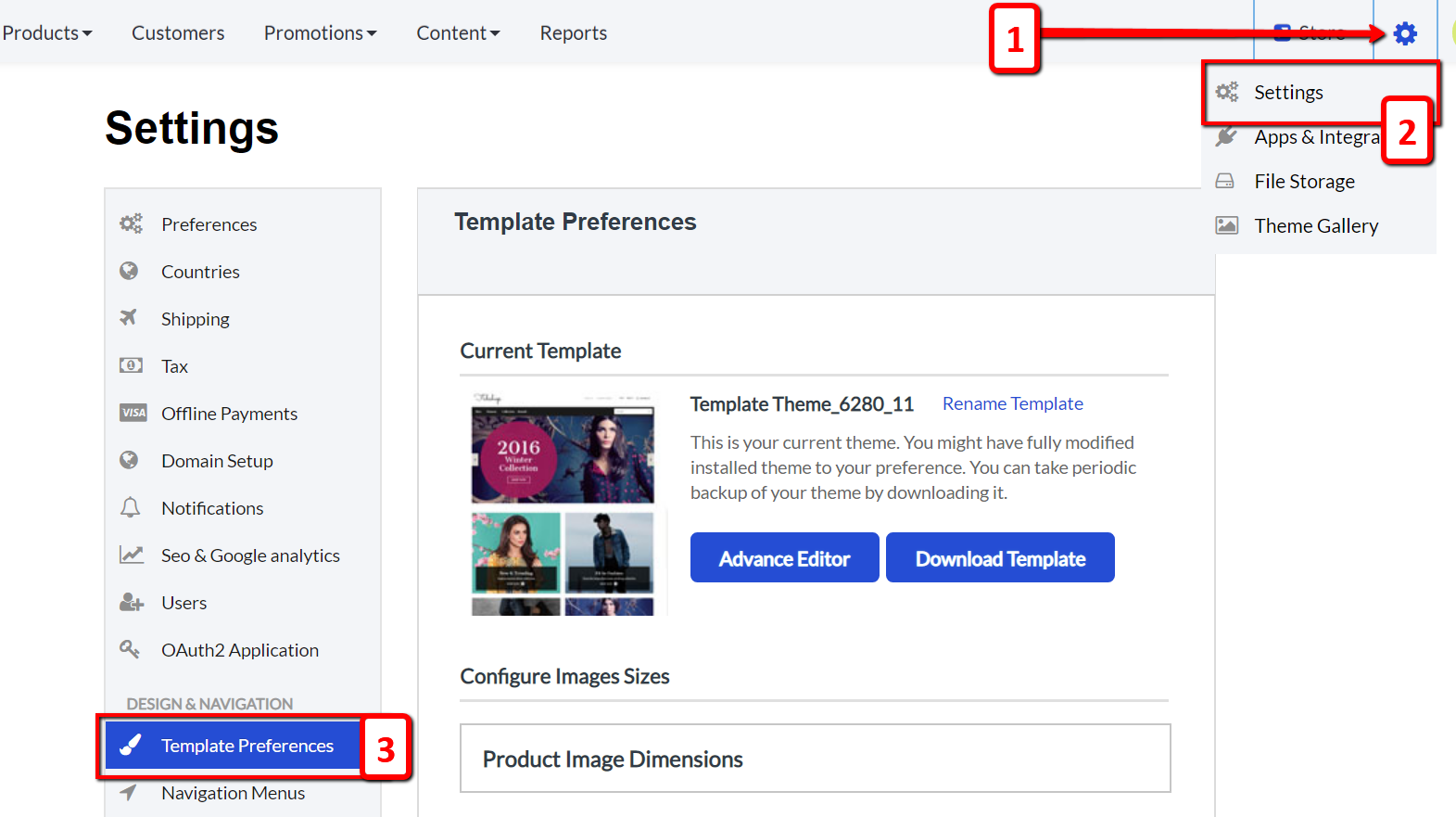
Scroll down to the bottom of the page and click the blue Take Backup button. The system will backup your data automatically and create a restore point within ecomnation:
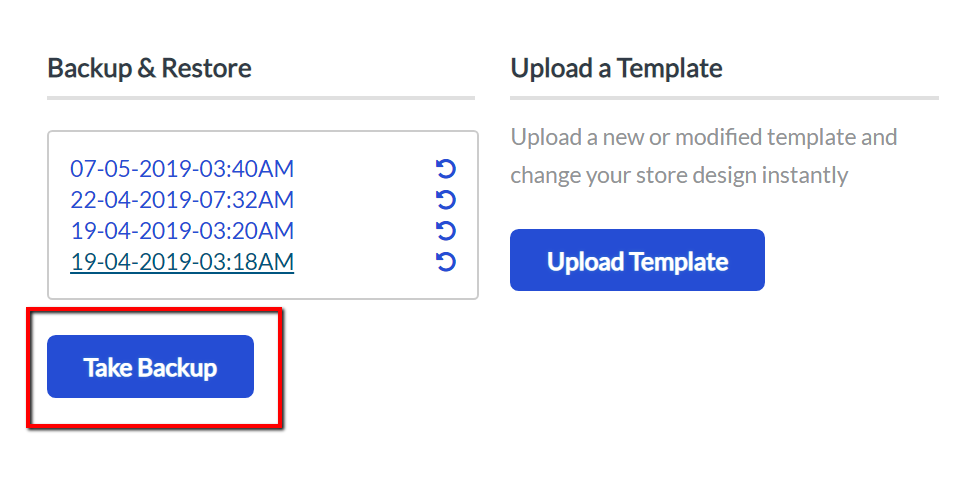
Alternatively, you can download a backup zip file and store it in a secure location.
If you have any questions, feel free to reach out to us at [email protected]

