How to Change the Design of your Invoices
Andy
Last Update 4 年前
Your invoices will identify both the parties to each transaction, and the invoice lists all items sold along with quantities and descriptions. The date of the transaction is also shown, along with the shipping methods, prices, discounts, and payment terms.
To customize the HTML or CSS code of your invoices, log in to your admin panel dashboard and:
- Hover over the gear icon [1].
- Choose Settings [2] on the drop-down list.
- Click Invoice Design [3] at the left sidebar of the page. Make the changes you want in the invoice text area.
- Make sure to hit the blue Save Invoice Format [4] button when you’re done making modifications:
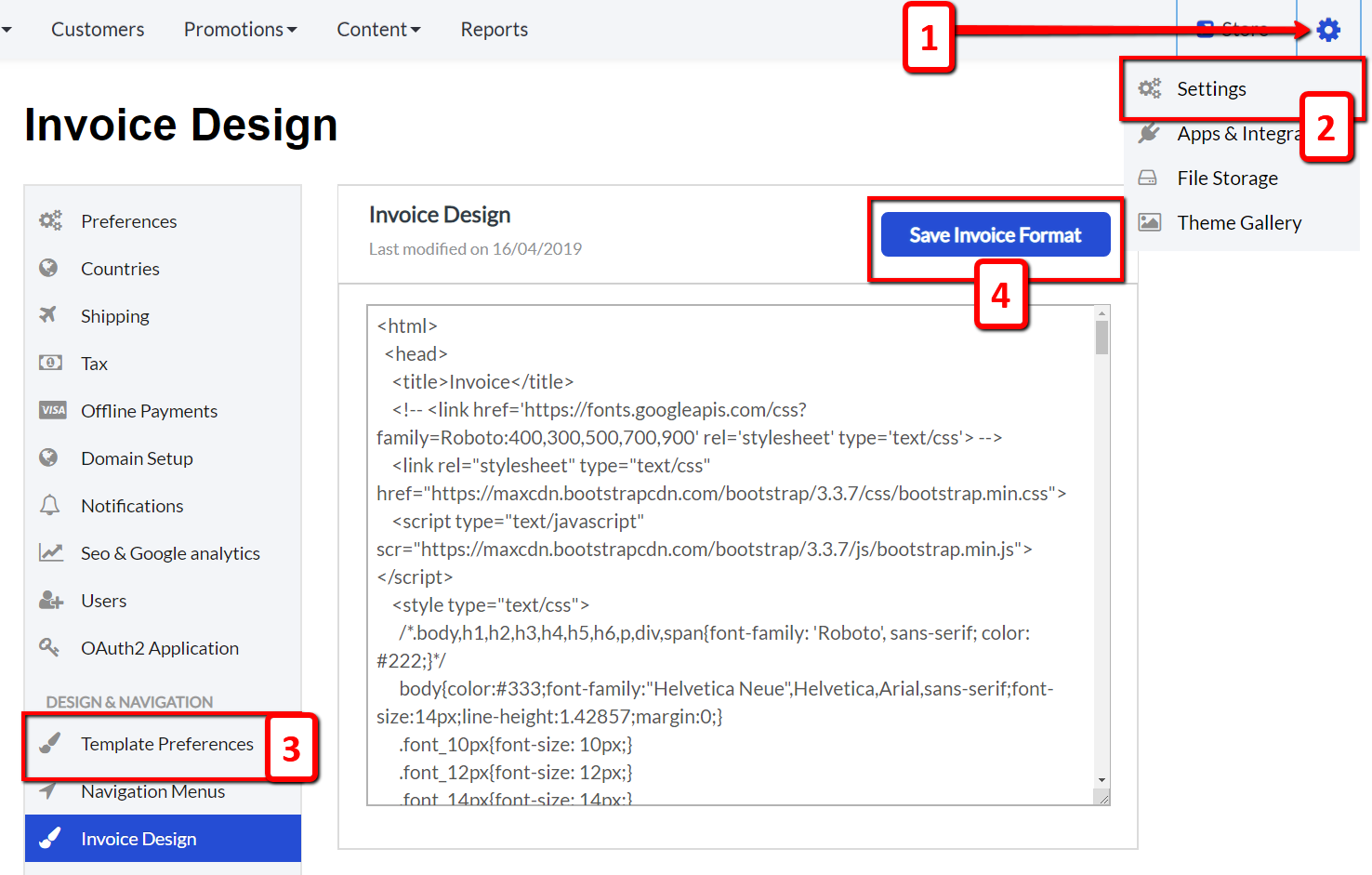
To preview your invoices in the Orders section, make sure you have at least one order in your system:
- Hover over the order section on the top left corner of the page [1].
- Click the Order List tab [2] on the drop-down list.
- Set the filter to Pending [3].
- Click on any of the blue order links from the list of orders [4]:

Clicking the order number will take you to a new menu:
- Click the Invoice tab at the top of the text box [1] and then your invoice will be shown.
- You can also download it as a PDF file by clicking the blue Download Invoice button [2] on the top right corner of the invoice:
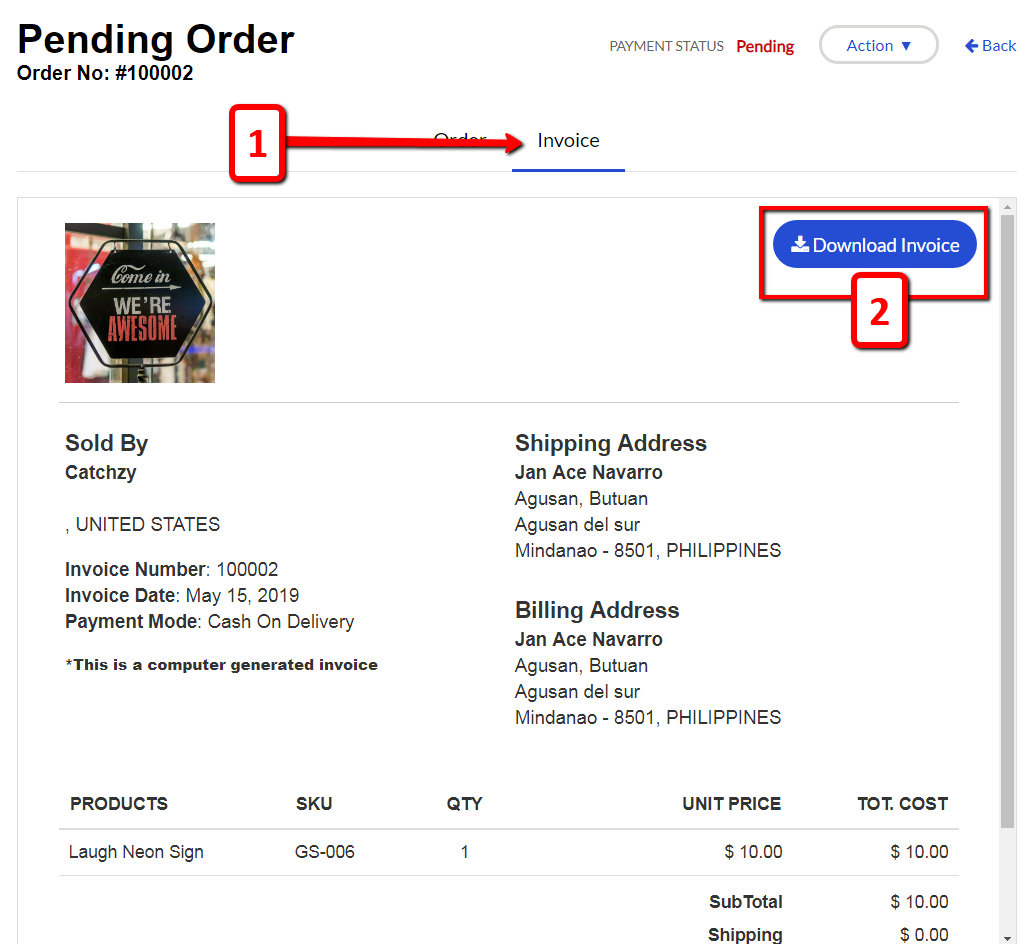
If you have any questions, feel free to reach out to us at [email protected]

