How to Configure Shipping Rates
Andy
Last Update 4 years ago
A shipping rate is a price at which a certain cargo is delivered from one point to another. The price depends on the form of the cargo, the mode of transportation, the size and weight of the cargo, and the distance to the delivery destination.
In this article, we will walk you through the steps needed to start shipping products from your ecomnation store. (Before you begin, you will want to add countries that you’ll be shipping to.)
To access the shipping menu, log in to your ecomnation admin panel dashboard:
- Hover over the gear icon [1] and,
- Click Settings [2] on the drop-down list.
- Look to the far left and click on the Shipping [3] menu item. In this section you will see four main tab sections:
- Regions [4],
- Weight Range [5],
- Delivery Types [6] and,
- Configure Rates [7]:
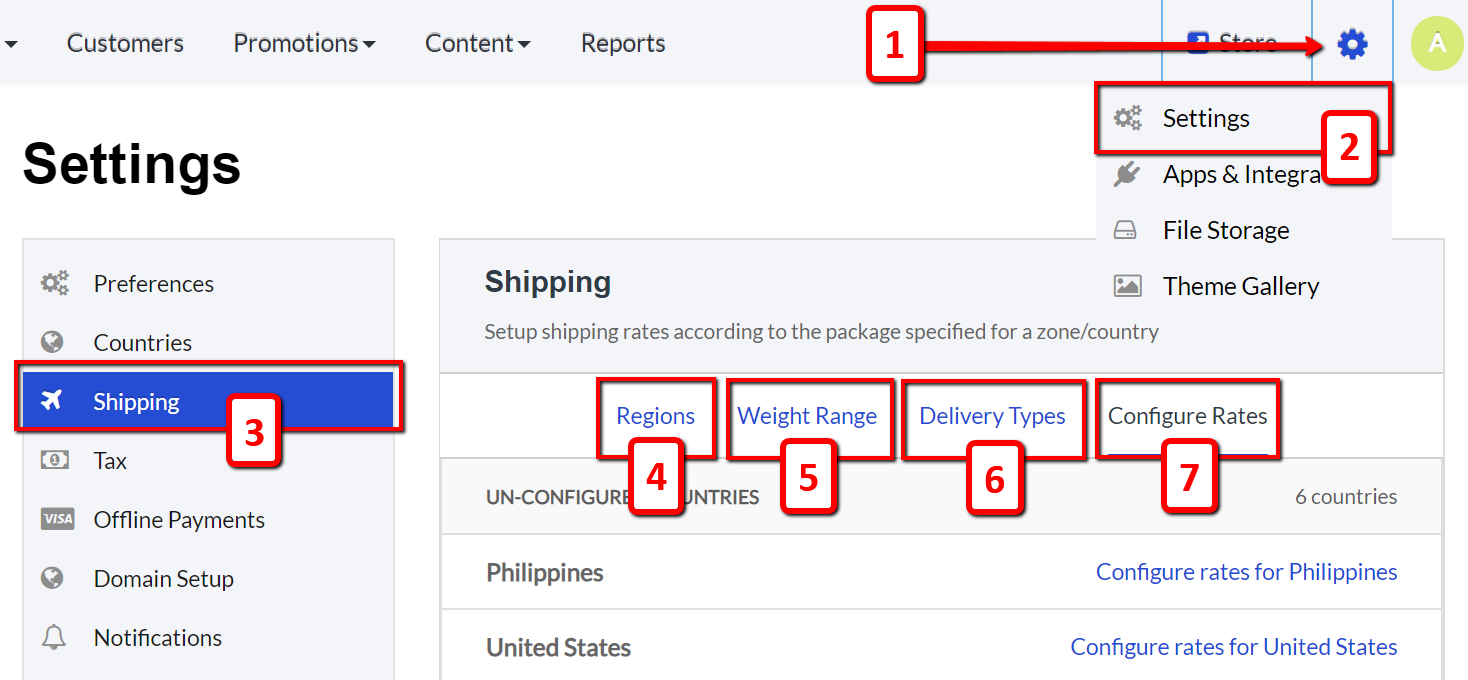
When configuring shipping rates you'll have to choose the destination or you'll have to figure out the region where you want your items to be shipped.
The first step in configuring your shipping rates is setting up shipping regions:
- Click on the Regions tab [1].
- Then click on the blue Add Region button [2].
- This is also where you can Edit Regions [3] that already exist:
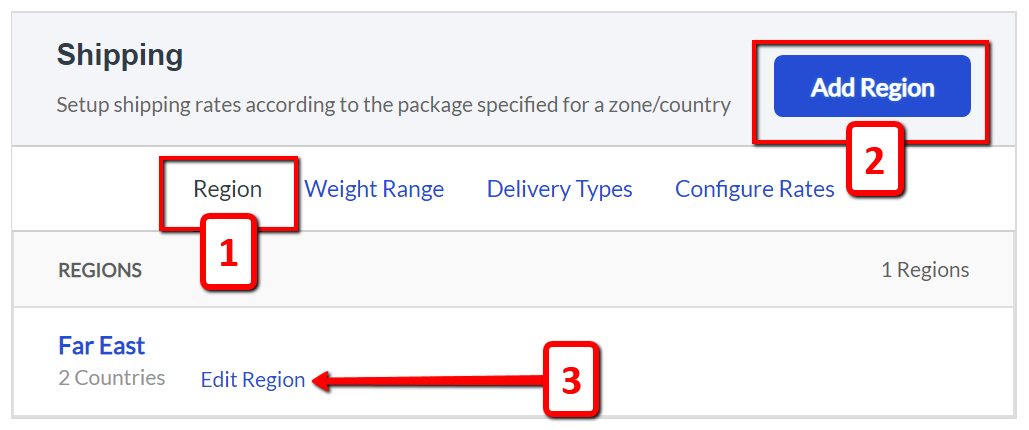
Add the country where you want to ship your items and hit the blue Save Region button:
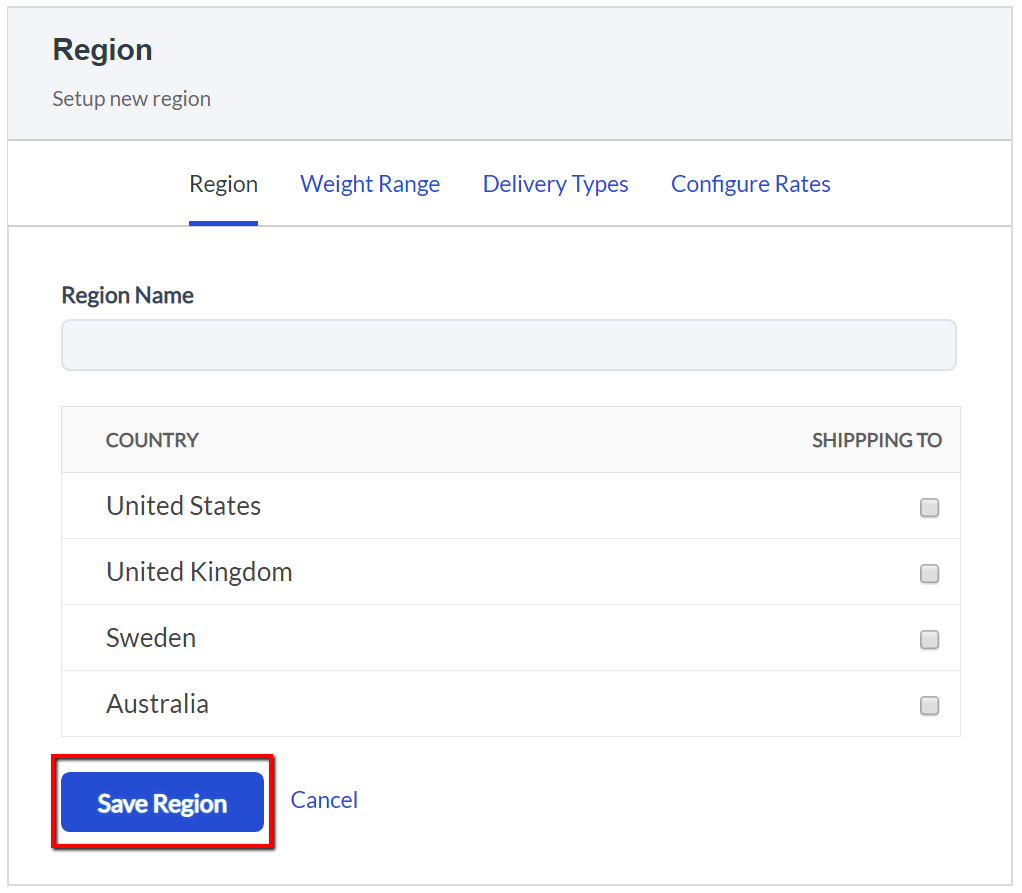
When adding places or regions, you can actually add multiple countries into one single destination or region. Name the Region you want to edit and select the places you want to add into one single destination.
ecomnation provides great flexibility for cargo weight ranges.
Make sure you are accurate when configuring the weight ranges, and remember to include the packaging such as boxing, wrapping, etc.
- Click the Weight Range label [1] and,
- Enter the necessary ranges [2].
- Click on the blue Add More link and you will see a new row is added [3].
- Hit the blue Save Weight Range button [4] after you’re done making modifications:
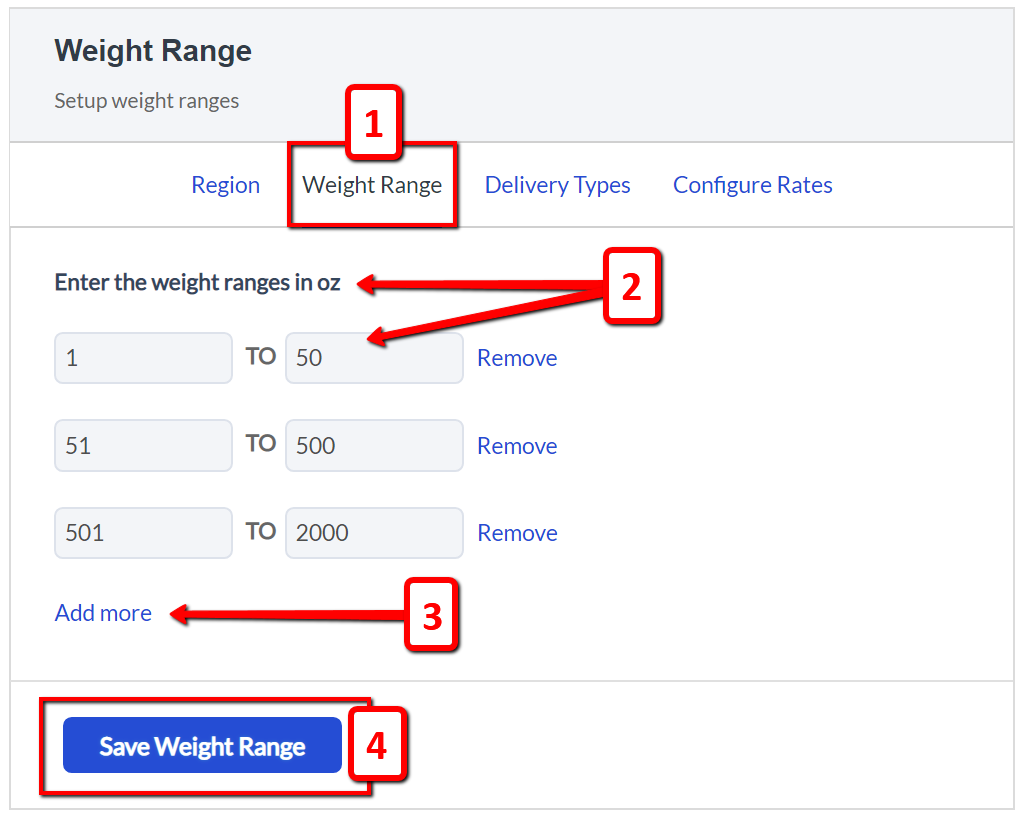
Your shipping company may provide various delivery options such as overnight delivery, express, standards, next day, etc. Depending upon the service you want to provide to your shoppers, you should add these delivery types for greater customer convenience.
The third step in configuring your shipping rates is setting up the Delivery Types and configuring the Rates. The shipping tab will take you directly to the Configure Rates label and on it, you will see the list of countries you’ve added:
- Go to the Delivery Types menu [1] and,
- Click the Add Delivery button [2] to add a new type of delivery and name it with the necessary title.
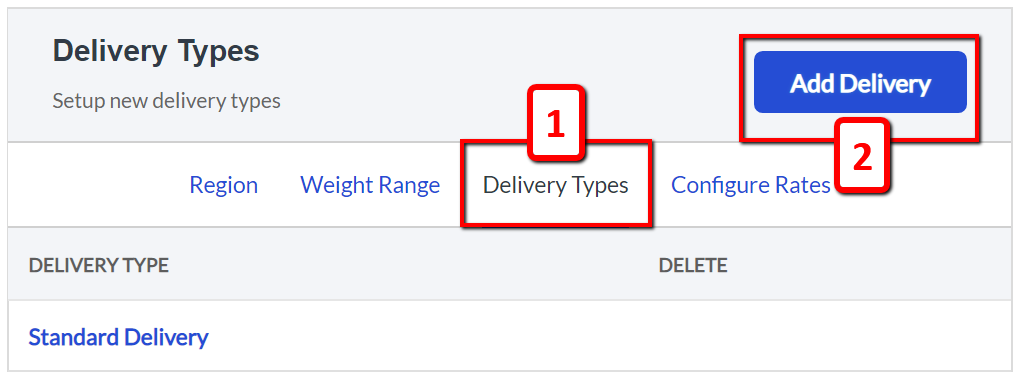
Go back to the Configure Rates tab and choose a country you want to reconfigure:
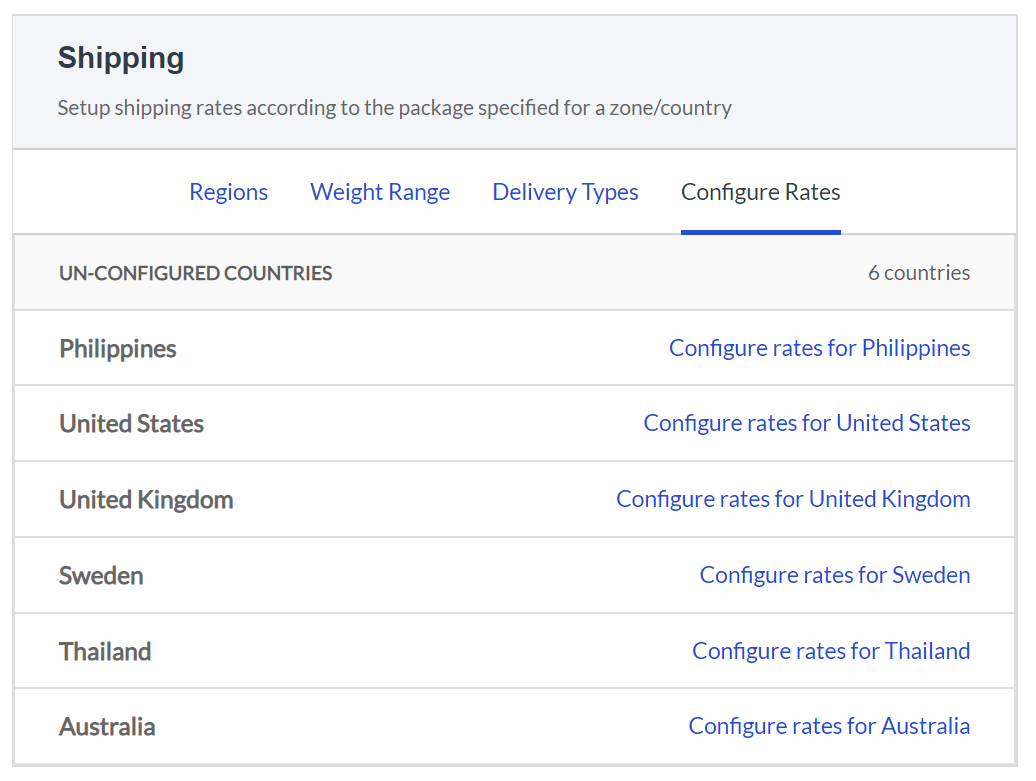
- Choose the Delivery Type [1] you want to the set in the chosen country.
- Change the shipping rates with the appropriate values [2].
- Finally, click on the blue Save button [3] when you’re done making modifications:
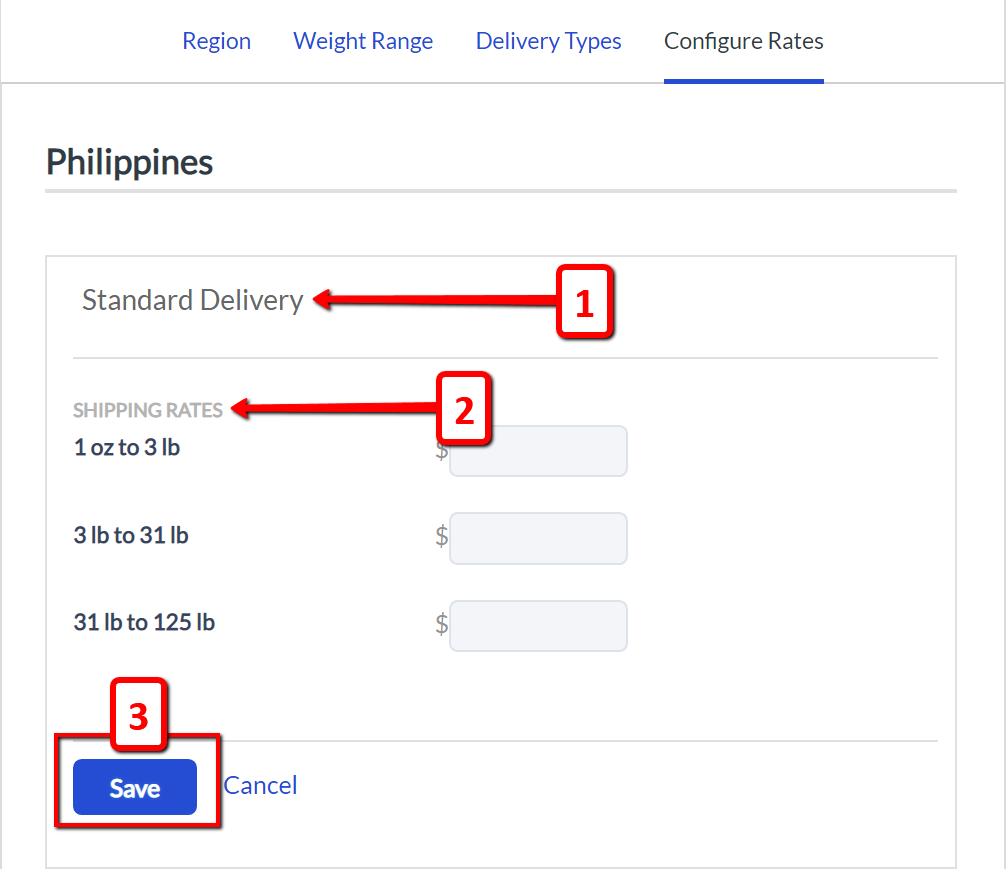
Note: Please consult your shipping provider before configuring your shipping rates. They should be happy to provide you with an accurate rate chart for their all their various services.
If you have any questions, feel free to reach us out at [email protected]

