How to Configure a Domain Name
Andy
Last Update 4 năm trước
A domain name is a type of label that identifies your website. It is an Internet resource that is universally understood by Web servers. On the Internet, your domain name is your unique identity. Having your own domain name, website and email addresses will give you and your business a more professional presentation.
Another reason for a business to register a domain name is to protect copyrights and trademarks, build credibility, increase brand awareness, and improve search engine positioning.
When you create an online store with ecomnation, your store URL is by default in the form https://mystorename.my39shop.com. You can change your store URL to a domain name of your own such as https://mystorename.com.
Please be aware, ecomnation does not provide domain name registration services. You can purchase a domain name directly from services like Godaddy, Network Solution, Google Domains, etc. It is common for these name registrars to also offer web hosting service, but when you are setting up a store with ecomnation, you do not need to purchase a separate hosting account.
These steps illustrate the settings changes you need to make in ecomnation panel Godaddy domain management panel:
Step 1: ecomnation admin panel: log in to your admin panel dashboard:
- Hover over the gear icon [1].
- Choose Settings on the drop-down list [2].
- Then click on Domain Setup [3] on the left sidebar of the page.
- Enter your domain name in the Configure your unique domain name [4] empty textbox. (Example: yourstorename.com, don’t include ‘www’ or https://’)
- Make sure to click the blue Save Changes button [5] after you’re done making modifications:
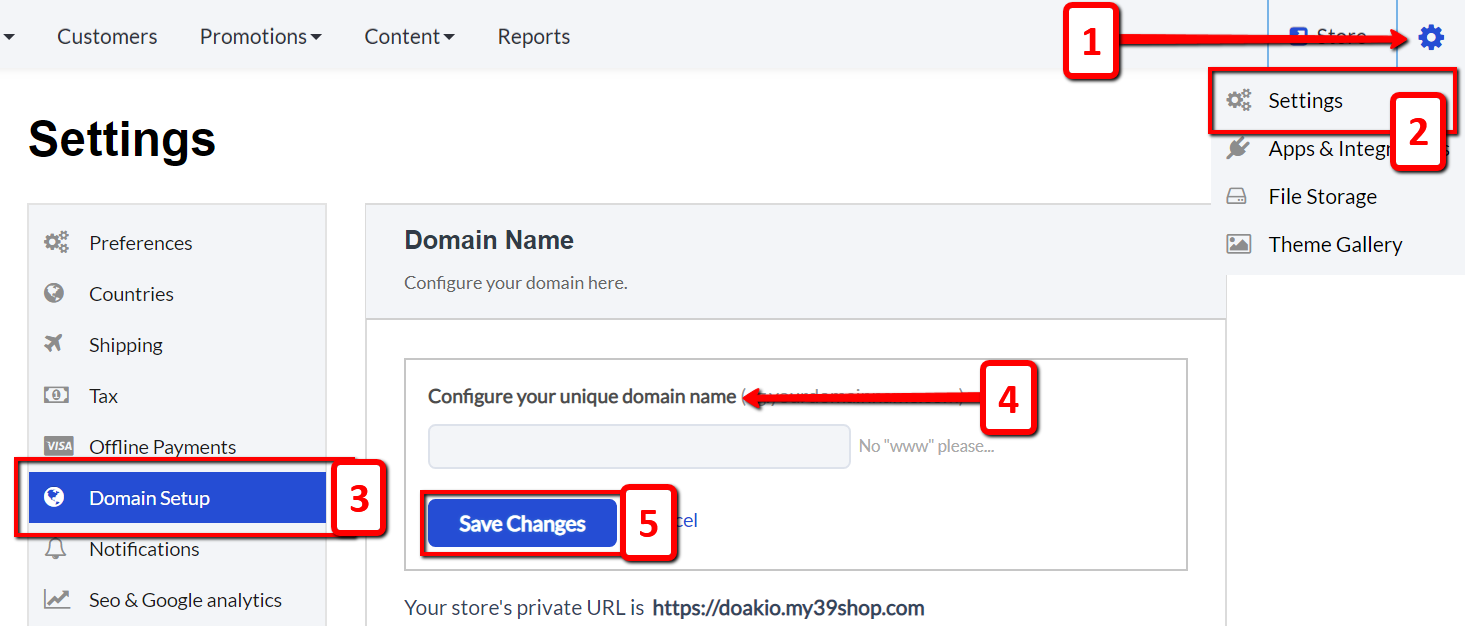
Please take note that your domain name is not yet active. But, ecomnation starts looking up for its IP address connected with a domain name that you have specified in order to connect. If you don’t make any changes in your domain's control panel, the domain will not be activated.
Step 2: DNS settings in your domain control panel. Instructions may vary. (Example shown: Godaddy)
- Log in to your Godaddy Account.
- Click on your account on the top right side of the page and you’d see the Quick Links, click on the link called 'Manage Domain' under the 'Control Panel'.
- You will see your list of the registered domain, click on the domain name of your store. And it will take you to domain related settings.
- Click on the drop-down toggle called 'DNS' on the top left corner of the page and choose 'Manage Zones.'
- You should spot a section called A (Host).
- Click on the link called Add Record.
- You will be prompted to ask Record Type and a list inside the drop-down menu, select A (Host) from the list.
- Enter @ sign in the text field called Host.
- Enter 104.199.156.170 in a text field called Point To.
- Keep TTL settings as default.
- Hit Finish.
- The zone file is not yet saved, you need to save zone file by clicking a Save button which will appear after you add A (Host).
These simple steps show you how to do domain forwarding:
- Click on Domains.
- Select Domain that you want to forward.
- Click on Manage DNS for that Domain. You will be moving to another page.
- Scroll down and you will find Domain forwarding section.
- Now, you can see two areas, the Domain, and Subdomain. Go to Domain and Click on ADD button beside that.
- In "Forward To" enter the main domain name in which you want to forward to, and Forward type will be 301(permanent) and setting option would be forward only.
- And make sure to save this.
Once you are done with configuration and forwarding domain, propagation can take 12 to 48 hours depending on your domain registrar. So don't expect it to work immediately. It may take a day or two. The basic concept of connecting domain name with ecomnation store remains the same across all the domain registrars. Again, specific steps for each might vary. If you are unable to do it, don't worry, simply share this guide to your domain registrar support and they should do it for you happily.
If you have any questions, feel free to reach us out at [email protected]

