How to Set Image Dimensions
Andy
Last Update 4 tahun yang lalu
Setting image dimensions will allow you change the sizes to which your store images will scale. You can set your Image Dimensions by logging in first to your store as admin and then:
- Hover over the gear icon [1].
- Click on Settings [2] on the drop-down list.
- Click the Template Preferences tab [3] on the left sidebar of the page. On the current menu, you’ll see three tabs:
- Product Image [4],
- Page Hero Image Dimensions [5] and,
- Blog Post Hero Dimensions [6]:
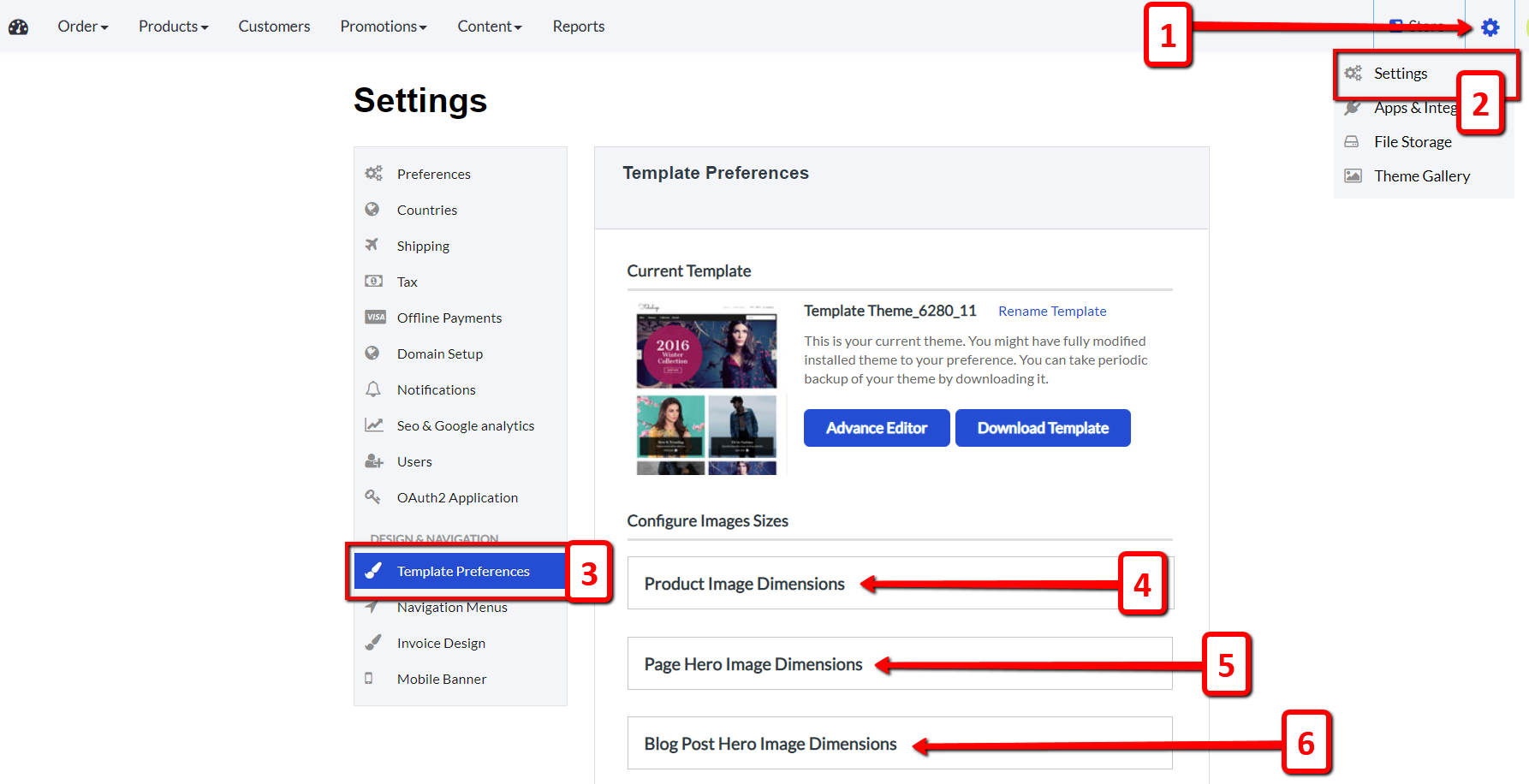
Clicking on any one of these three will expand a sub menu where you can edit the dimensions of each type of image. Under the Product Image Dimensions sub menu, you can select the number of products that you want to display per page in your store. Make sure to save your changes after making the necessary modifications.
If you have any questions, feel free to reach out to us at [email protected]

