How to Integrate CCAvenue
Andy
Last Update 4 jaar geleden
As with all our payment gateways, CCAvenue lets your customers pay securely and easily with their preferred credit or debit cards.
In order to use the CCAvenue payment gateway, you need to submit a while label request to them for your checkout URL: https://yourstorename.my39shop.com
To request a new white labeled URL, send an email to [email protected] & [email protected] with your new checkout URL and your Merchant ID from your registered e-mail account. It could take up to 48 hours to white list a new URL. Once it is white listed, get your Merchant ID, Access Code and, Encryption Key first by following these steps:
- Log in to your merchant’s account in CCAvenue.
- Go to Settings and click on the API Keys tab.
- Copy the Merchant ID, Access Code and, Encryption Key for the next steps.
To activate CCAvenue in your ecomnation store, log in to your shop's admin panel and:
- Hover over the gear icon [1].
- Choose Apps & Integrations [2] on the drop-down list.
- Click the Payment Gateways [3] label.
- Navigate to CCAvenue box and click on the blue Configure link [4]:
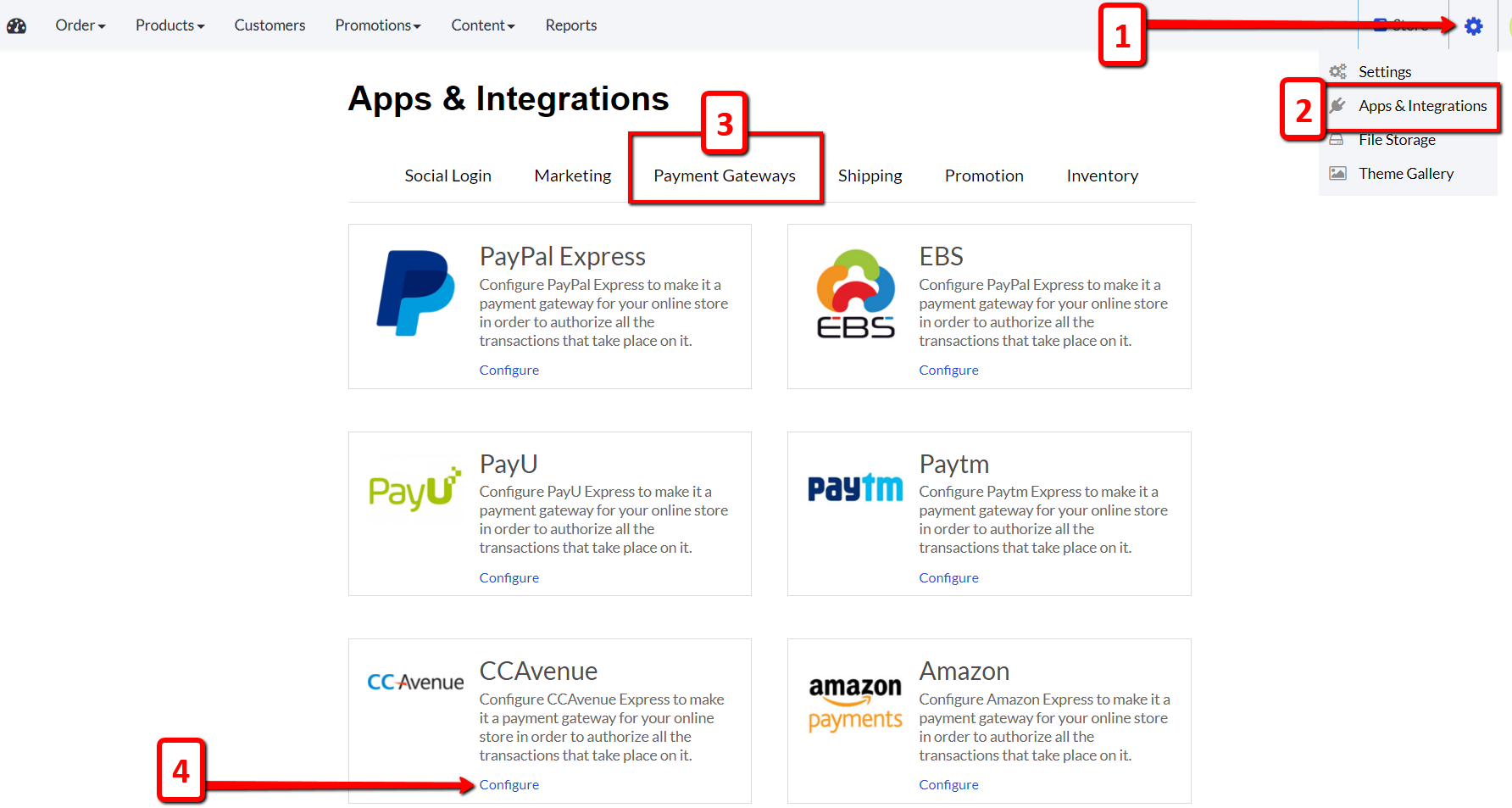
Clicking the blue Configure link will open a new menu:
- Paste the Merchant ID, Access Code and Encryption Key into the empty configuration fields [1].
- Select LIVE on the Mode drop-down list [2].
- Put a Promo Code [3] in if you have one.
- Make sure to hit the blue Save Changes button [4] when you are done:
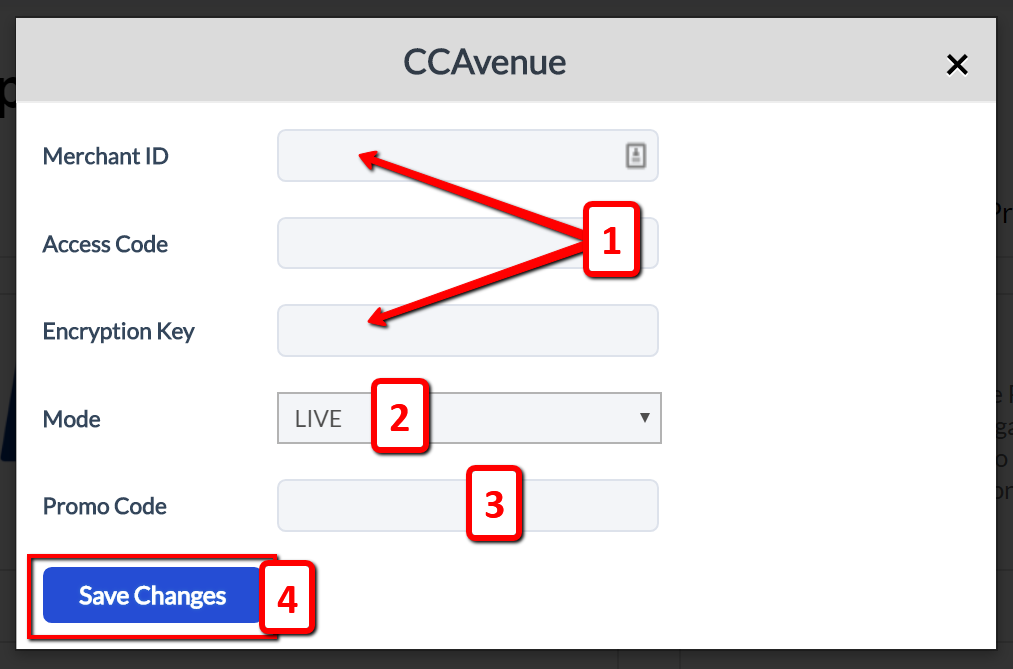
CCAvenue will be automatically turned ON after you're all done making the modifications described above.
All ecomnation templates comes with the CCAvenue app by default. Upon completing the steps above, CCAvenue Payment Gateway should be working correctly. Please test your payment gateway by making a small purchase.
If your template doesn't support the chosen Payment Gateway, you will need to follow additional steps to integrate it into to your online store.
Drop us a support request and we will be happy to help you out. Feel free to reach us out at [email protected]

