How to Integrate PayPal Payment Gateway
Andy
Last Update 4 years ago
To give your valued customers option of paying securely and easily with PayPal, you'll need to create an API username for PayPal that is different from your shopping cart's username. You can access PayPal via API only if you have a PayPal Premier / Business / Website Payments Pro account.
To activate PayPal Payment Gateway, you need to configure your PayPal account as follows:
- Log in to your PayPal Business Account.
- Click the My Account tab.
- Go to the Profile menu and,
- Click Request API credentials under Account information.
- Click Set up PayPal API credentials and permissions under Option 1.
- Click Request API Credentials and,
- Click Request API signature.
- Choose Agree and Submit.
- Copy the API Username, API Password, and API Signature, you’ll need these when configuring the PayPal app on your ecomnation store.
To activate Paypal on your store, log in to your shop’s admin panel:
- Hover over the gear icon [1].
- Choose Apps & Integrations [2] on the drop-down menu.
- Click the Payment Gateway label [3] and you will see seven different payment gateways you can access.
- Navigate to the PayPal Express box and click on the blue Configure link [4]:
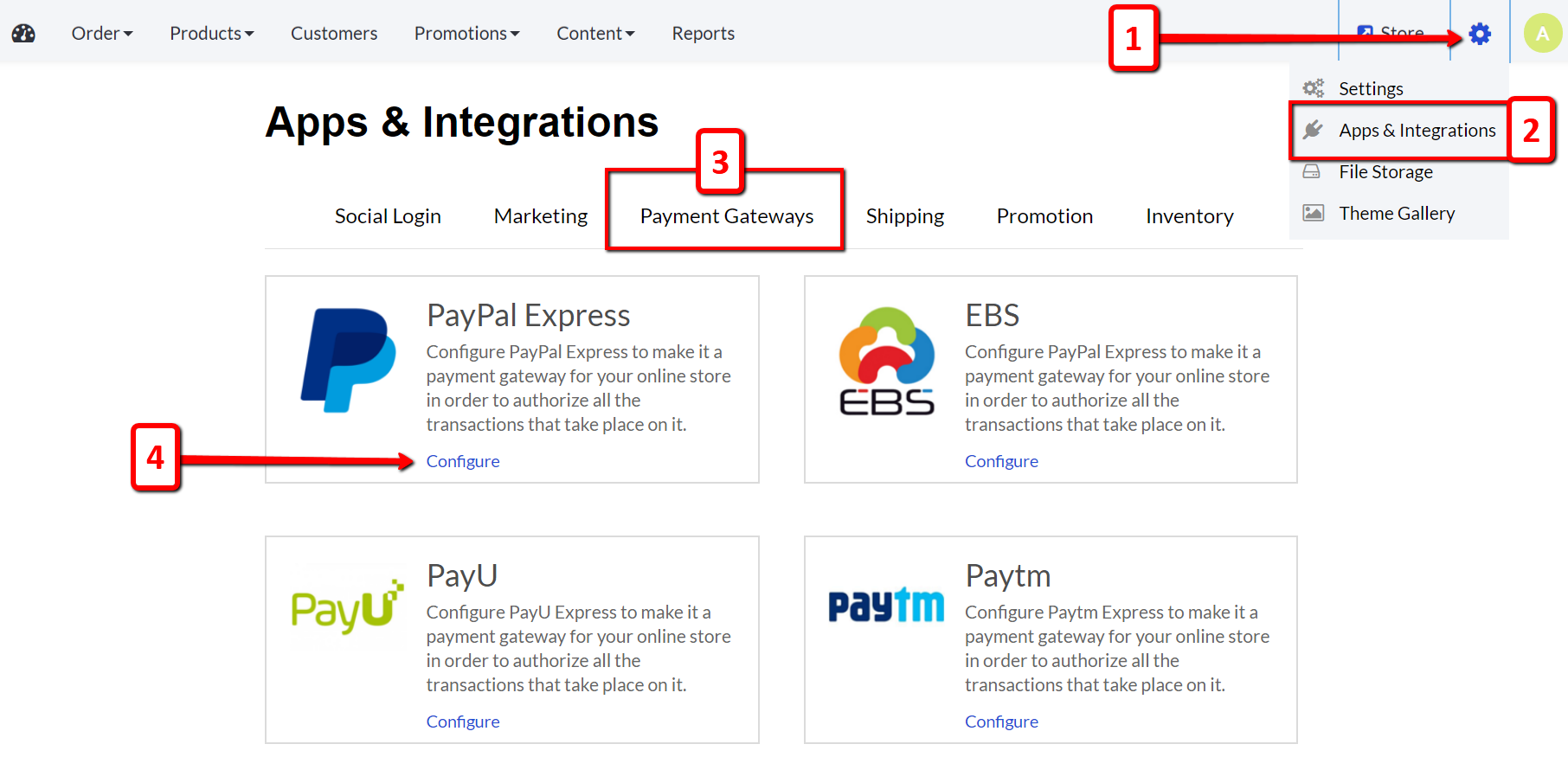
Clicking the blue Configure link will open a new menu:
- Insert the API Username, API Password, and API Signature into the empty configuration fields.
- Make sure to hit the blue Save Changes button after you're all done making modifications:
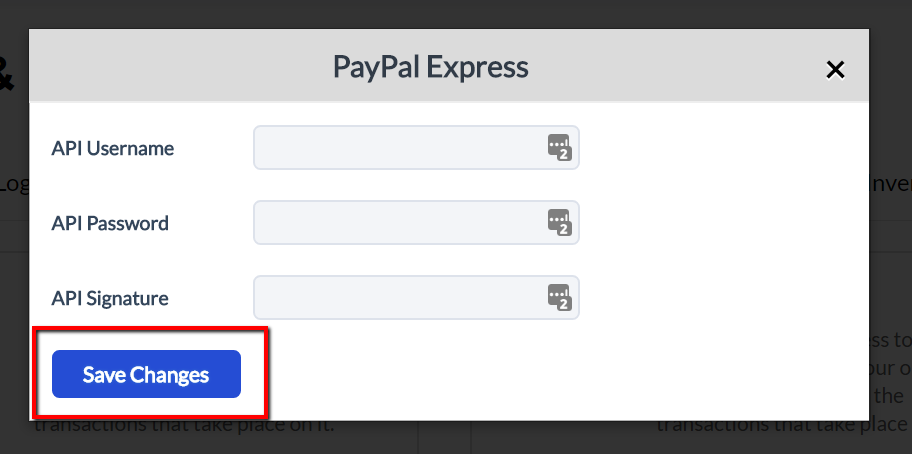
The PayPal Payment Gateway will automatically be turned ON after saving all of the changes described above.
All ecomnation template comes with PayPal Express app by default. Upon completing the steps above, Paypal Express Payment Gateway should be working. Please test your payment gateway by making a small purchase from your store.
If your template doesn't support the chosen Payment Gateway, you will need to follow additional steps to integrate the options to your online store.
Drop us a support request and we will be happy to help you out. Feel free to reach us out at [email protected]

